Hi everyone! Here's how to add a link to your Twitter updates (and/or Facebook profile) to your TVSA blog.
1. You can add pictures and links to the side of your TVSA blogs in your
Blog Settings.You can find your Blog Settings in your blog controls menu (in the top right hand side when you're in your blog).
2. In your Blog Settings scroll down to the Custom Area (RHS). Anything you add to this area will appear in the right hand side of your blog:
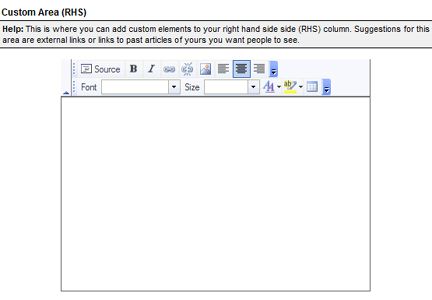
3. Upload and add the Twitter picture you'd like to appear in your right hand side. (This picture will click through to your Twitter page - see Step 5.)
4. You may have a Twitter picture of your own you'd like to add or alternatively you might want to add an animated gif. This means that the gif. will move.
You can't upload animated gifs to your blog but we've uploaded two to the TVSA server that you can use if you'd like them to be alive.
Instead of adding a picture to your blog, add one of these two links to the
Insert/Edit Image tag and the animated gif will appear in the side of your blog:
http://www.tvsa.co.za/images/forum/twitteranime2.gif
http://www.tvsa.co.za/images/forum/twit11.gif
(See them in action on the side of this blog! Please note: they'll only move once you've updated your settings so don't worry if they don't move while you're working with them here.)
5. Once you have your picture in place, add the link to your Twitter Homepage.
Click the
link icon and insert your Twitter link:
6. You're sorted!
Click Update Blog Settings at the bottom of Blog Settings and your Twitter icon and link will appear in the right side of your blog.