On the new TVSA you now have the ability to enhance your replies by replying with images or including them in a comment. You can also add images to your blog posts.
Here's how to add images to both.
In comments, you'll find the images icon here:
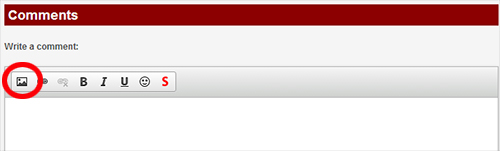 In blogs, you'll find the icon here:
In blogs, you'll find the icon here:
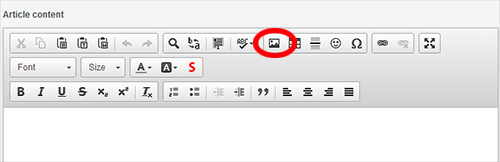
The procedure for adding an image is the same for both.
Adding an image
Step 1: Start by placing your cursor in the position you want your pictures to be in your reply or blog post:
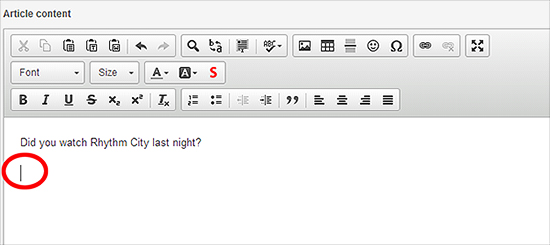 Step 2:
Step 2: Click the image button:
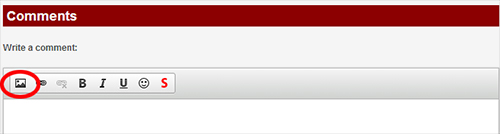 Step 3:
Step 3: An image box will pop up. Click Browse Server ...
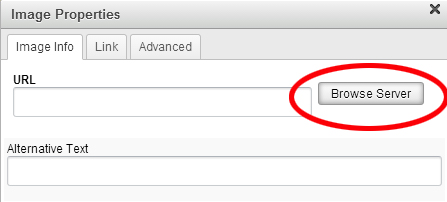 Step 4:
Step 4: You can either select the picture you want to add (if you've already uploaded it) or you can upload your pictures from your computer, phone or tablet. You can upload multiple pics at a time.
 Step 5:
Step 5: Once your pictures have uploaded they'll appear in the viewer too:
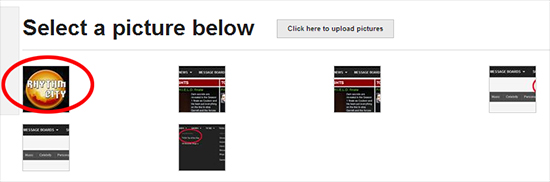 Step 6:
Step 6: Select the pic you want to add, click "OK" and the pic will appear in the position of your cursor:
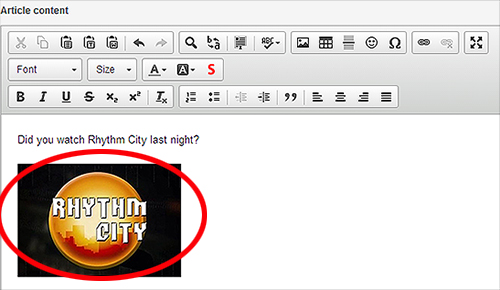
Voila!
Please note: The functions on the text editor (i.e. pic uploads etc.) aren't available on all mobile phones. A new, upcoming version of the editor will be compatible but it hasn't been released yet. Once it is, we'll update it so that's available on all phones too.